Verify what is being backed up by Google Drive on a Windows computer
After you move from Google Backup and Sync to Google Drive, it is a good idea to verify what folders are being backed up.
1. Click on the Google Drive icon at the lower right of your screen.
![]()
2. Click on the Setting symbol (looks like a gear) and select "Preferences".

3. Your computer (laptop or desktop) will be listed on the left. Select it. The folders Google Drive is backing up will be listed.

4. If you want to add an additional folder (note: the desktop is considered a folder), click on the "Add Folder" button and select the folder you want to add to your backup.
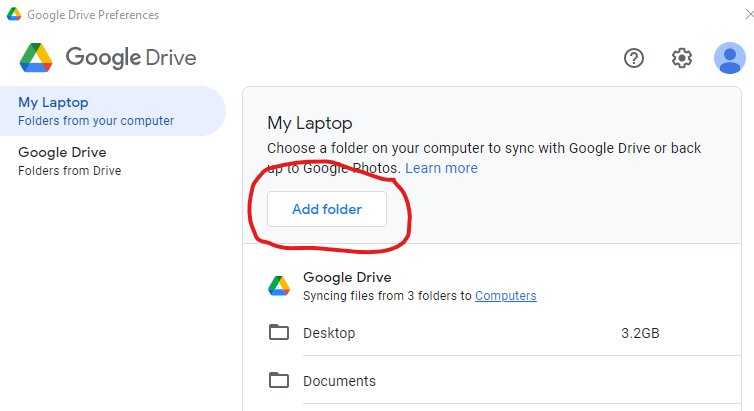
5. Highlight the folder you want to add to your backup and click "Select Folder".

6. You will be asked to Sync with Google Drive or Back upt to Googe Photos. Make sure "Sync with Google Drive" is checked. Then click on "Done" then "Save".

7. The folder you select should show in the list. Click "Save".
